This article covers how to change your phone number through the mobile app or a desktop web browser. Scroll down the page to view the desktop instructions.
Mobile App Instructions
- Click on the Profile Icon in the top left corner, and select 'My Profile'.
- Locate the Contact Info section and click the Edit link next to 'Mobile Phone'.
- Select Forget remembered devices.
- Enter your new mobile phone number in the Phone number field. Then, click Send Text.
- Check your phone for a text from SoFi that contains the six-digit verification code. Enter the code in the box. Then, click Verify code.
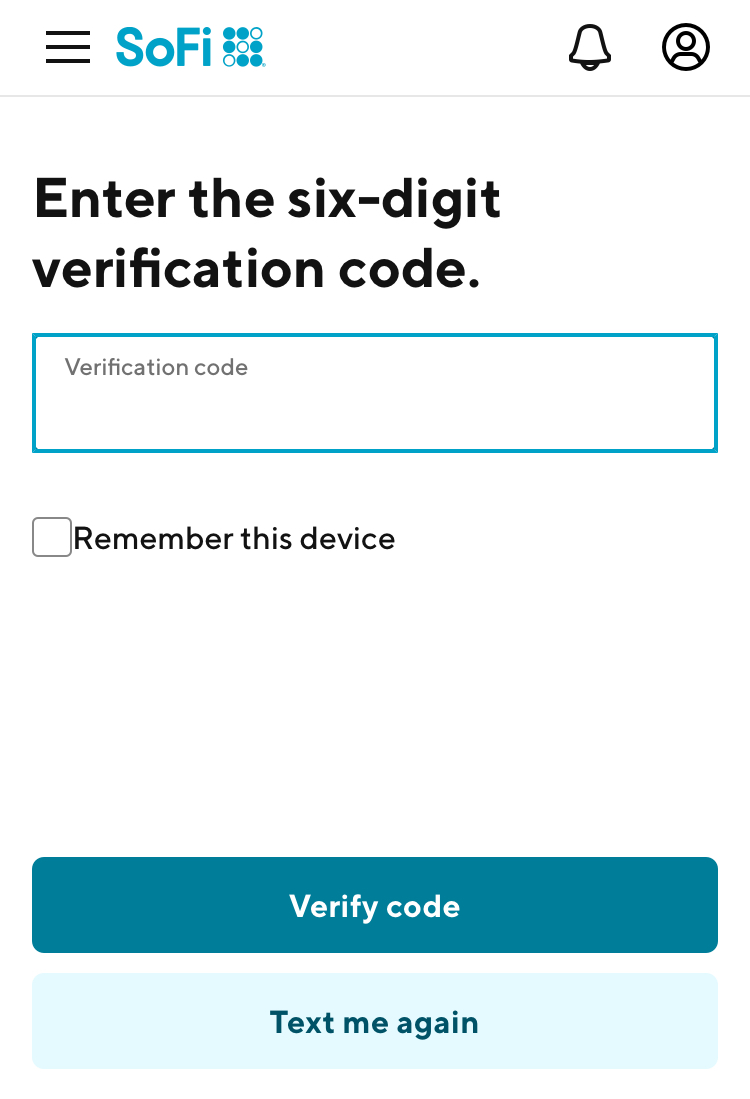
- You will be redirected to your profile home page. To confirm that the update is successful, repeat steps 1 & 2 and review the phone number listed in your profile.
Congrats! You have successfully updated your phone number!
___________________________________________________
Desktop Instructions
- Log into your account.
- Click on your name in the top right corner, and select “My Profile”.
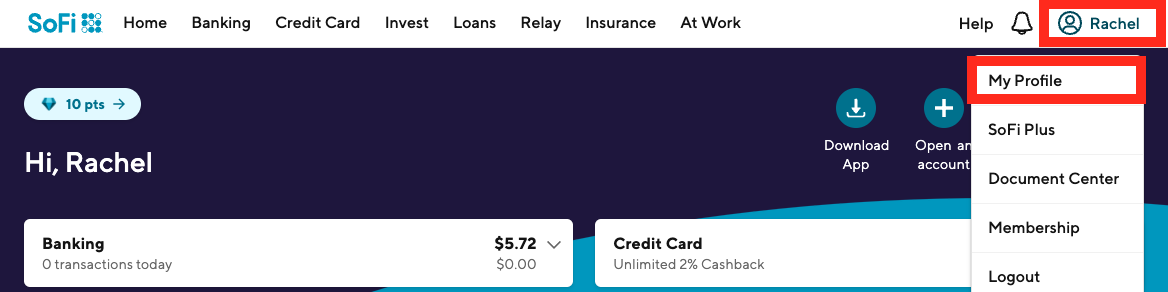
- Locate the Contact Info section and click the Edit link.
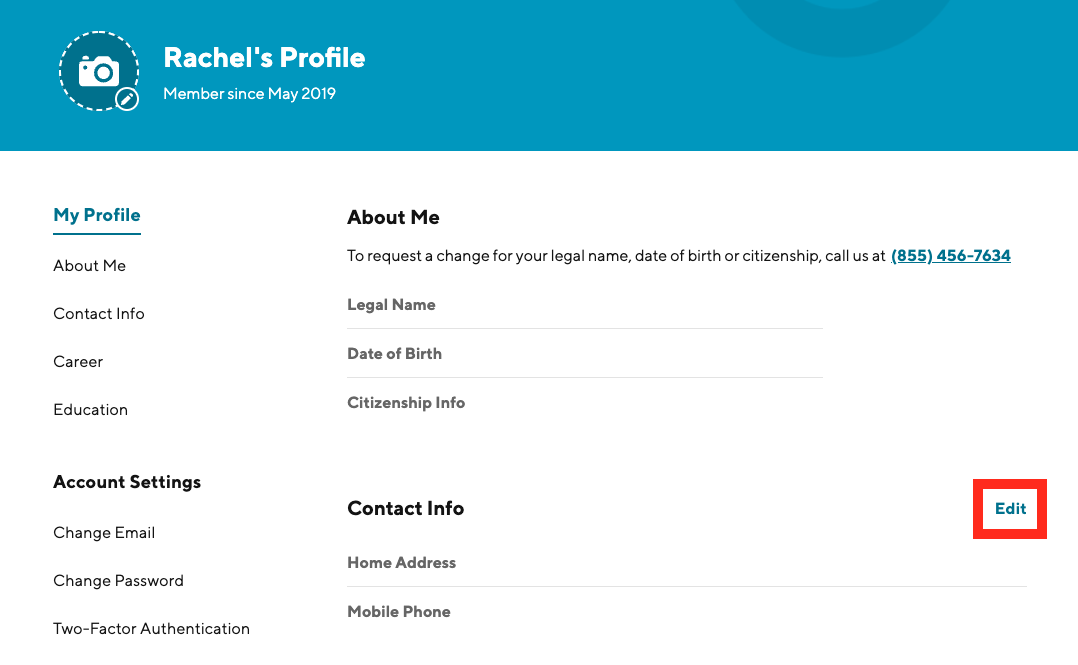
- Locate the Mobile Phone section and click Change Phone Number.
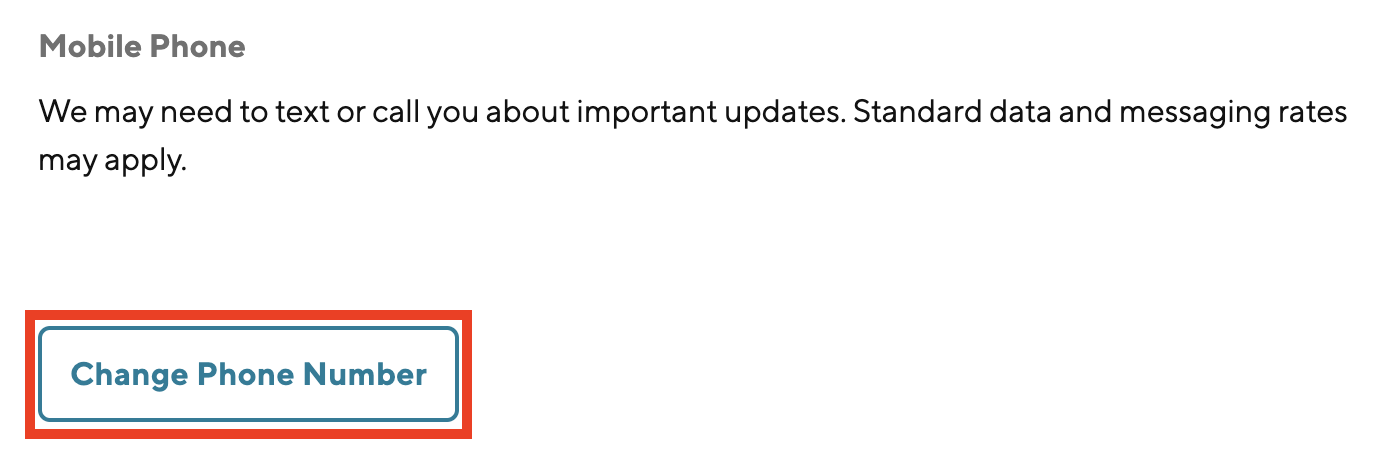
- Confirm your current phone number
- Enter your new mobile phone number in the Phone number field. Then, click Send Text.
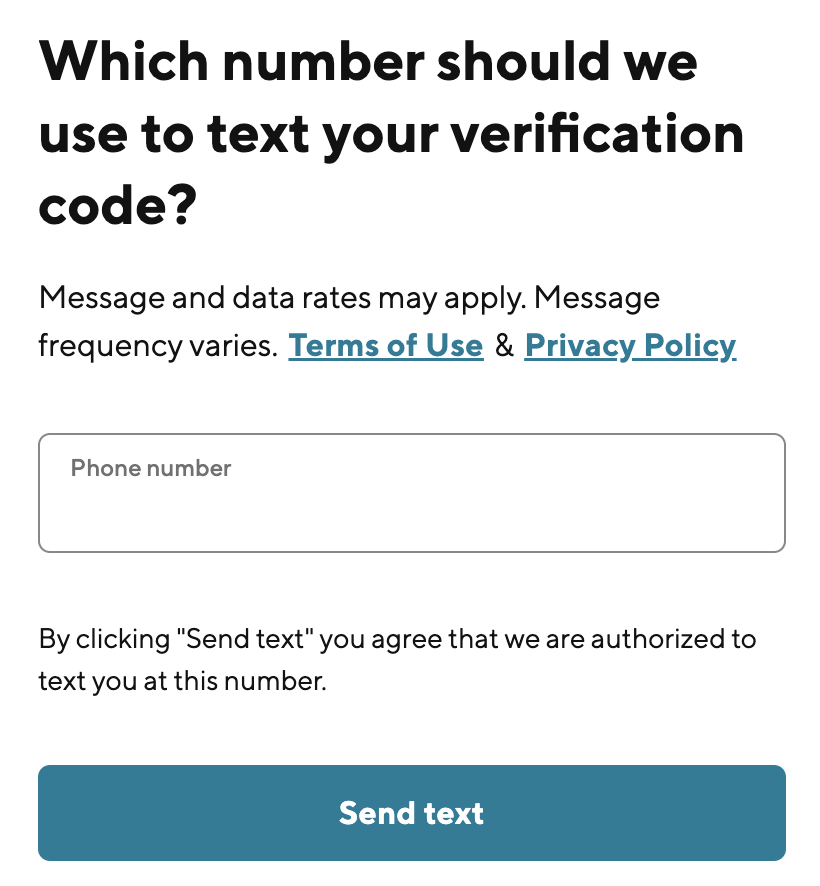
- Check your phone for a text from SoFi that contains the six-digit verification code. Enter the code in the box. Then, click Verify code.
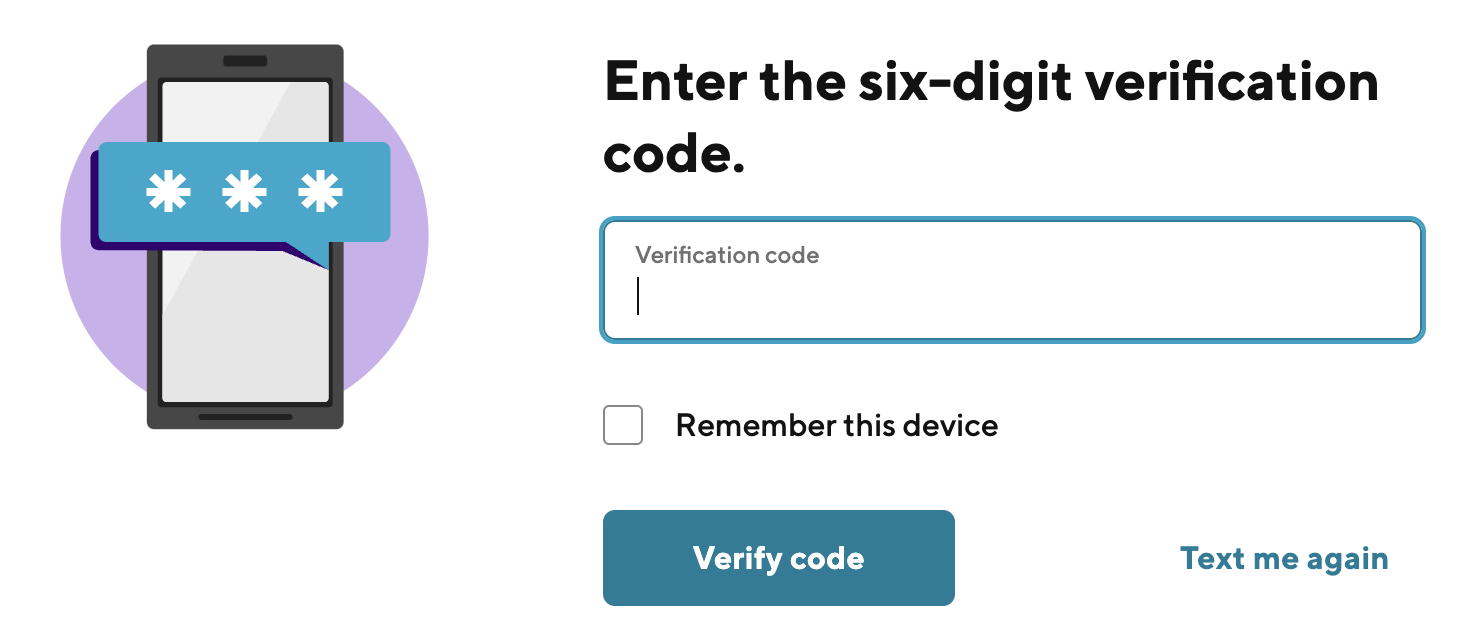
- You will be redirected to your profile home page. To confirm that the update is successful, repeat steps 2 & 3 and review the phone number listed in your profile.
Congrats! You have successfully updated your home phone number!